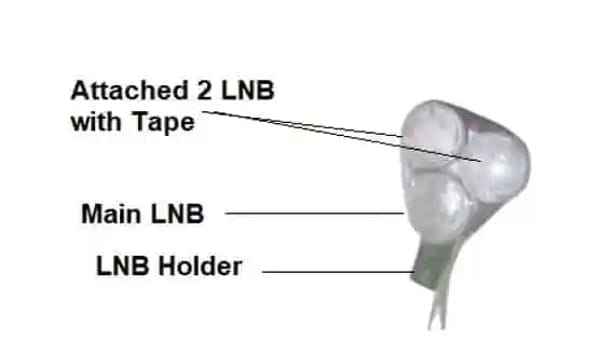A monoblock LNB (Low Noise Blocker) is a type of LNB used in satellite television reception. It’s called “monoblock” because it’s a single unit that combines two LNBs in one including an inbuilt Diseqc switch. Here we will understand what is Ku-Band MonoBlock LNB? and how to configure it in the FTA set-top box.
Table of Contents
Monoblock LNB
The monoblock (or monobloc) LNB is a type of low-noise block-down converter used in satellite TV signal reception for Ku-Band (DTH), this monobloc LNB is the simple solution to receive multi-feed signals from different-2 satellites by using only one dish antenna.The monoblock (or monobloc) design consists of two, three, or four independent LNBs in a single case with an in-built DiSEqC switch. You need to call a particular LNB from set-top box antenna settings.In other words, If you have mono-block LNB then you can receive two satellites in a single dish antenna. Monoblock LNB is specially designed to receive signals from 2 or more different satellites. It means you are using two different-2 LNBs in a single sealed pack box.Monoblock LNB Installation –
The in-built DiSEqC switch ‚ allows the receiver to switch between the two satellites. The LNB on the left goes into the LNB holder on your dish and the DiSEqC switch will recognize this LNB as Port 1 or Port AYou can just connect this LNB with a dish antenna and set signals individually by using a satellite finder. After that connect the set-top box coaxial cable.But make sure you have already done the homework that which satellites you want to receive by using monoblock LNB.For example –- if you want to receive signals from GSAT-15 at 93.5 degrees east and Asiasat at 105.0 east. Then you need a 13-degree difference monoblock LNB.
- If you want to receive GSAT-15 at 93.5 east and you want some FTA channels from ST1 at 88.0 East then you need a 6-degree difference monoblock LNB.
Monoblock Settings in Satellite TV Box –
Just take your STB remote and follow the given below instructions –- Go to set-top box Menu >> Installation >> Dish Antenna Setting Here you will find the first satellite name.
- Just select one satellite and give Disqec switch port one.
- Now save this setting and move to another satellite name. and select Diseqc switch Port 2
- Now save the settings and scan both satellites one by one.
Discover more from TrackDish - TV Installation Guide
Subscribe to get the latest posts sent to your email.
Show Comments