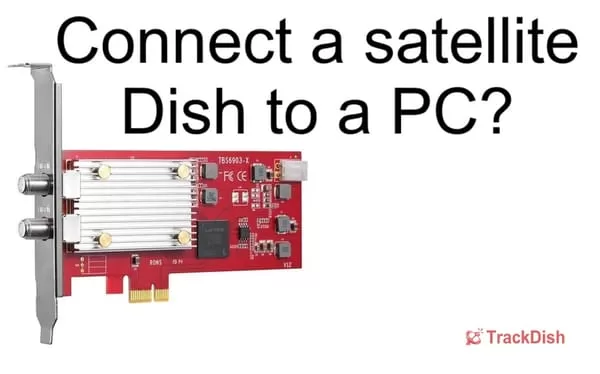Connecting a satellite dish to a PC is very simple. Just a few steps are involved and it requires special hardware and software. Read and understand this information carefully. However, today in the age of the internet, hardly anyone will think of accessing TV channels from satellite on a computer or laptop. But let’s still understand, just for fun.
Table of Contents
Required hardware? –
Satellite dish –
The satellite dish was properly aligned and installed with LNB to receive the signal. You can easily scan the free-to-air TV channels, you can watch in a satellite meter or set-top box if you want.Coaxial cable –
To connect the satellite dish to the tuner card.Laptop or PC –
If you have a laptop then you need a USB satellite card for it and if you have a PC or computer then you must have a PCI tuner card.Required Software –
USB satellite cards and PCI internal PCI/PCIe tuner cards should also have the necessary software to tune TV channels, for this ask the person from whom you have purchased the hardware for the software. You can also download it from the internet, these can be called SkyGrabber, DVBViewer, ProgDVB, or NextPVR.Now to install the internal PCI/PCIe tuner card, shut down your PC and open the case. Insert the tuner card into the available PCI/PCIe slot. Then close the case and turn on the PC.However, for an external USB tuner, you just plug the USB tuner into the available USB port on your PC.Now insert the driver CD that came with the tuner card or download the driver from the manufacturer’s website. Follow the installation instructions to install the driver on your PC. Then install the DVB software. The driver for satellite tuner card is usually provided by the manufacturer.Connect the coaxial cable to the tuner by connecting the other end of the coaxial cable to the input port of the tuner card or USB tuner.Configure the DVB software –
Open the DVB software and go to the Settings or Configuration menu.Select your tuner card from the list of available devices such as DVB-S-01 or DVB-S-02 or any other.Scan channels to detect available satellite channels.Save the settings and start watching TV.If there is any problem, recheck that the DVB software is correctly configured to use your specific tuner card.Discover more from TrackDish - TV Installation Guide
Subscribe to get the latest posts sent to your email.
Show Comments