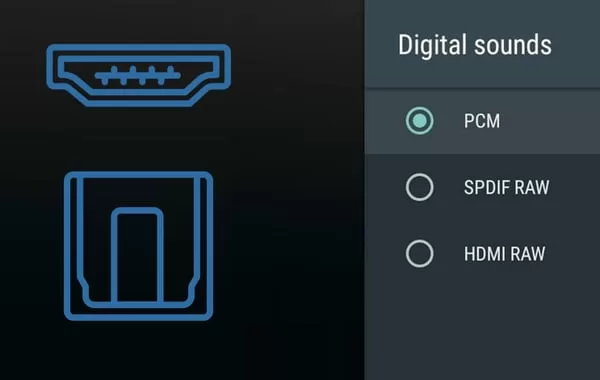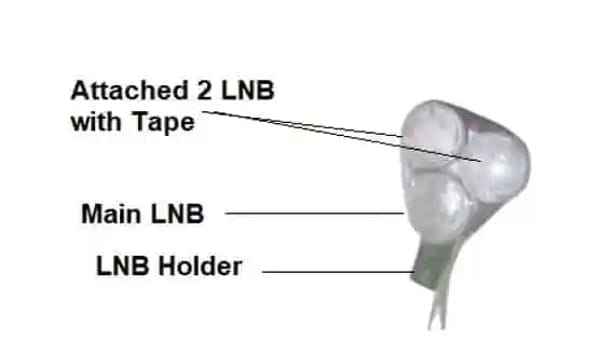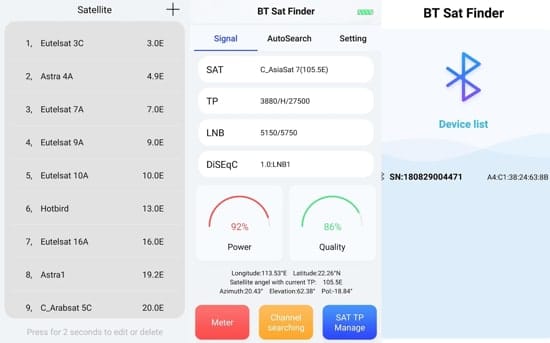PCM (Pulse Code Modulation) and RAW are two different audio formats. These are mostly seen in set-top boxes or devices that output both digital and analog audio.
So both these formats have their own distinct characteristics and purposes:
FAQs –
Table of Contents
PCM (Pulse Code Modulation) Audio Format :
PCM is a digital audio encoding format that is widely used to decode and output various types of audio, including CDs, DVDs, Blu-ray Discs, set-top boxes, Google TV, Android TV boxes, and digital audio files (e.g., WAV and AIFF). is done.PCM audio is uncompressed, which means it retains all the original audio data and delivers high audio quality. However, it also has a larger file size compared to compressed audio formats like MP3 or AAC.Usage – If your TV or set-top box uses audio-enhancing software or amplifier, then you include its effect in your audio and create a high-quality out file that is sent out through HDMI PCM.Suppose you want to listen to surround sound, then you should choose HDMI PCM. It improves the previously received audio and provides a new digital form of it.RAW Audio Format:
Raw audio is a term that can be a bit vague because it doesn’t refer to any specific audio format like PCM. It retains its original bit depth, sample rate, and channel configuration. The Raw HDMI or Raw SPDIF output is the best choice for audio connections, followed by HDMI and fiber.This raw audio has not been tampered with in any way by that device or hardware. It outputs the same audio from its hardware as it is already receiving.Use –
If you are using a digital audio converter then you should receive Raw audio through HDMI. Your digital audio converter will restore the quality of that audio.FAQs –
Should I use PCM or RAW?
For better audio quality, you’ll want to choose RAW or bitstream if you’re using a digital audio converter.Are RAW and PCM the same?
A RawAudio file is a file that contains un-containerized and uncompressed audio. Both are not the same.What is RAW HDMI?
This is data coming from sensors and through an analog-to-digital converter.Does PCM sound better?
PCM is a digital audio format that is uncompressed, meaning that no audio data is lost during the compression process. That means the file size is larger, it also provides higher audio quality. PCM is the preferred format for music productionWhat is better PCM or bitstream? If you’re trying to watch TV and don’t have any equipment, PCM is a fine option, but if it has a digital audio converter or home theater, Raw might be better.Discover more from TrackDish - TV Installation Guide
Subscribe to get the latest posts sent to your email.
Show Comments