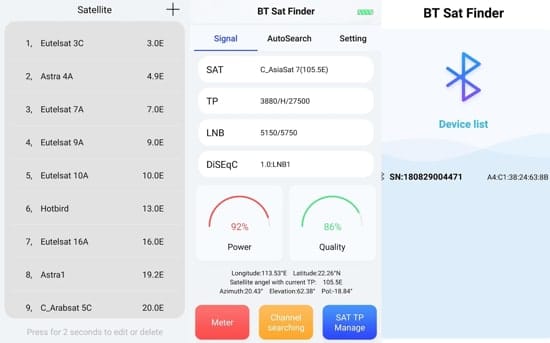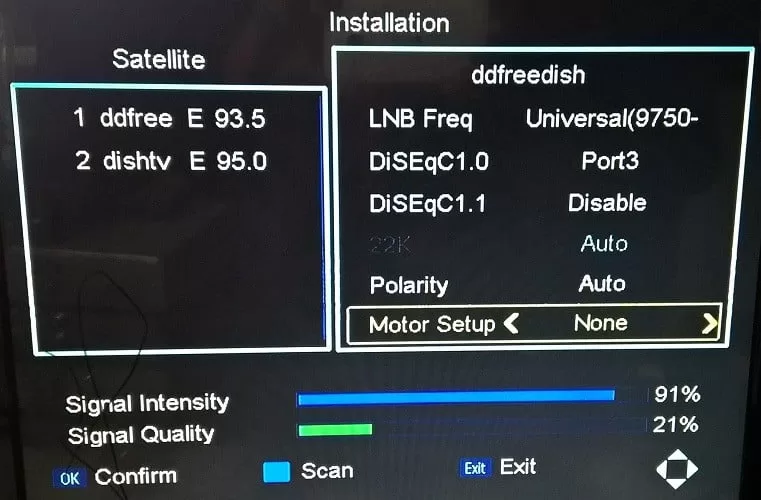If you want to broadcast live on YouTube without a laptop, smartphone, or PC, then you should read this information very carefully.If you have taken the TBS2603SE encoder and are not able to broadcast live on YouTube with its help, then with this information here you can easily start broadcasting.

 Here you will get the RTMP URL of YouTube at two places. You will get the default Stream Key.Stream URL is – rtmp://a.rtmp.youtube.com/live2
Default Stream Key – xxxx-xxxx-4qxb-rf1v-6mbfNow you have to add Default Port 1935 to make RTMP streaming a single URL like the below example.rtmp://a.rtmp.youtube.com:1935/live2/xxxx-xxxx-4qxb-rf1v-6mbfNow put this URL in the above image point number 3, and click the “Save button”.Now your YouTube live broadcasting will start.Let me know if you have any other questions.
Here you will get the RTMP URL of YouTube at two places. You will get the default Stream Key.Stream URL is – rtmp://a.rtmp.youtube.com/live2
Default Stream Key – xxxx-xxxx-4qxb-rf1v-6mbfNow you have to add Default Port 1935 to make RTMP streaming a single URL like the below example.rtmp://a.rtmp.youtube.com:1935/live2/xxxx-xxxx-4qxb-rf1v-6mbfNow put this URL in the above image point number 3, and click the “Save button”.Now your YouTube live broadcasting will start.Let me know if you have any other questions.
Table of Contents
Benefits of broadcasting from TBS2603SE –
If you have purchased this TBS2603SE then you will know its benefits, but it can be very beneficial for those who want to create a live broadcast channel on YouTube.YouTube Live without PC/Desktop or Laptop –
With this encoder, you can start YouTube live, that too without a PC or desktop. There will be no huge electricity bill for this, nor will you have to take care of it. Simply stream the content to a media player or set-top box with an HDMI cable and start your channel live on YouTube.YouTube live without a smartphone –
No one does live broadcasting 24 hours continuously from a smartphone because either there will be a memory problem or someone will call.How to start a YouTube broadcast from TBS2603SE?
Now coming to the first step –
First, connect the TBS2603SE to your modem.Keep in mind – your laptop or PC should also be connected to the same modem.1. Now look at the back of the TBS2603SE device, you will see its serial number, model number, default IP, and its login written.So these are the things that are useful here –Default IP – 192.168.1.168Username – adminPassword – admin2. Now open the browser of your laptop or computer, enter 192.168.1.168 in place of the URL address, and Enter.3. Now here you will see the log in. Enter this and log in.Username – adminPassword – admin3(A). Now click on the stream button, whose URL is http://192.168.1.217/stream.php3 (B) – Turn on RTMP and Push in this. All else should be OFF.3 (C) – Here the RTMP URL of YouTube has to be entered in the push URL. Its format is below.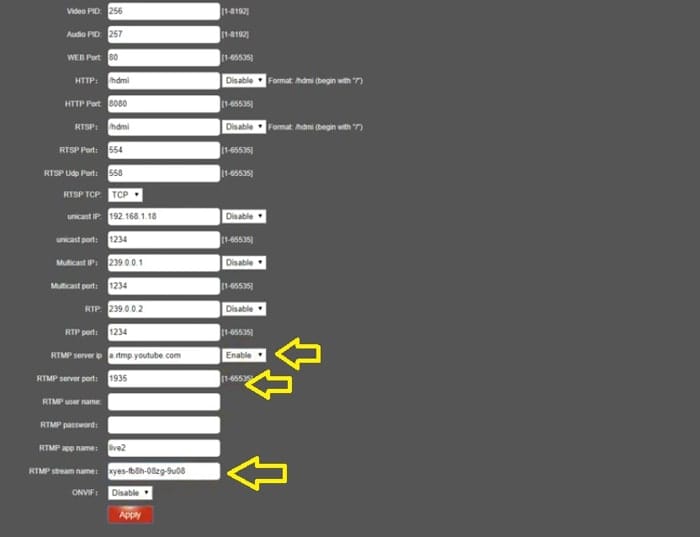
TBS 2603 Encoder
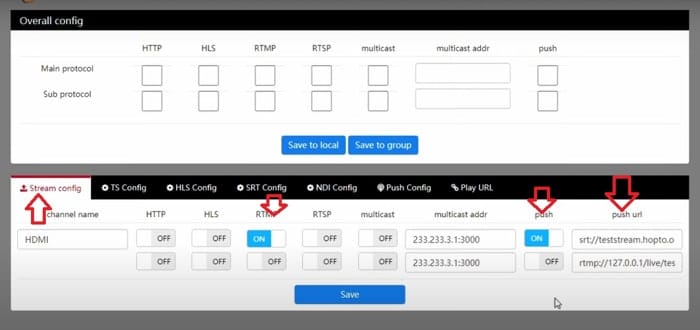
TBS 2603SE Encoder
Now coming to the second step –
Now you have to come to the YouTube channel, here you mouse over the video uploading icon and then click on Go Live. Then you will see the window as given below.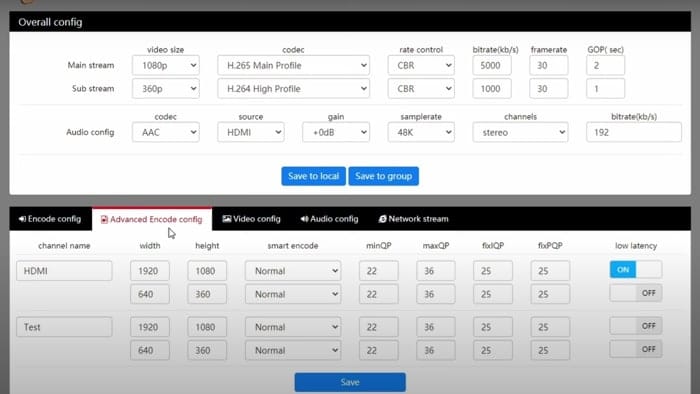 Here you will get the RTMP URL of YouTube at two places. You will get the default Stream Key.Stream URL is – rtmp://a.rtmp.youtube.com/live2
Default Stream Key – xxxx-xxxx-4qxb-rf1v-6mbfNow you have to add Default Port 1935 to make RTMP streaming a single URL like the below example.rtmp://a.rtmp.youtube.com:1935/live2/xxxx-xxxx-4qxb-rf1v-6mbfNow put this URL in the above image point number 3, and click the “Save button”.Now your YouTube live broadcasting will start.Let me know if you have any other questions.
Here you will get the RTMP URL of YouTube at two places. You will get the default Stream Key.Stream URL is – rtmp://a.rtmp.youtube.com/live2
Default Stream Key – xxxx-xxxx-4qxb-rf1v-6mbfNow you have to add Default Port 1935 to make RTMP streaming a single URL like the below example.rtmp://a.rtmp.youtube.com:1935/live2/xxxx-xxxx-4qxb-rf1v-6mbfNow put this URL in the above image point number 3, and click the “Save button”.Now your YouTube live broadcasting will start.Let me know if you have any other questions.Discover more from TrackDish - TV Installation Guide
Subscribe to get the latest posts sent to your email.
Show Comments