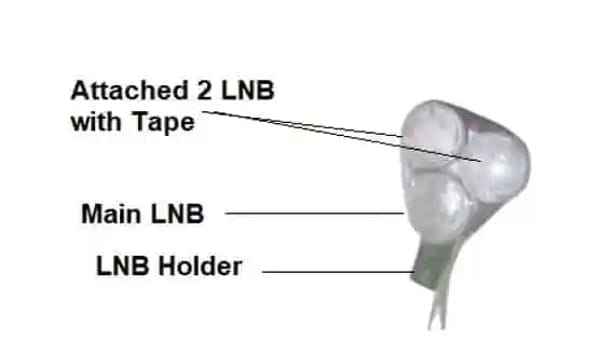This SF-720 digital satellite dB meter is a simple and convenient instrument to install and adjust any satellite TV antenna.It can be used as an indicator to adjust the satellite dish, feed horn position, and polarizing angle to help with the best dish installation.
 The buzzer can be turned on or off by “Buzzer: item. Move the cursor to “S: Q: ” and press [OK], it will display the signal strength and quality progress bar as below.
The buzzer can be turned on or off by “Buzzer: item. Move the cursor to “S: Q: ” and press [OK], it will display the signal strength and quality progress bar as below.

Table of Contents
dB Meter Panel Charging Indicators :
- Green LED on means: Fully Charged
- RED LED on means: in charging mode
- RED LED flash: No battery or battery error or battery problem.
dB Meter Software Features:
- Support DVB-S, DVB-S2 & DVB-S2x signals
- Support spectrum function
- Support 0/22khz, DISEqC1.0, USALS
- Support Uni-cable LNB (TATA Sky providing)
- Build-in highlight LED
- Show the signal quality on the nixie tube
- Built-in buzzer
- Support to check the power cable automatically.
- Support to reset to default
- The LCD screen shows the signal strength, quality, power, MER, TP type, FEC, BER, Satellite List, TP list, Satellite position, etc
- The Solid SF-720 meter support signal power dBm, dBuv.
- USB 2.0 for the software upgrade, backup satellite list, or frequencies.

Brand Solid, Model No SF-720, digital satellite dB meter
dB Meter Hardware Features:
- Power LED: It lights on when the device is powered on.
- Change LED: It lights on when changing the battery
- 22K LED: It indicates the 22k signals
- 18V LED: Indicate the 18V output for the LNB
- Lock LED: It lights on when the signal is locked
- LED Switch: Switch the highlight LED
- Compass: Indicate the direction of the satellite
- Menu Button: Go to the Main Menu
- Exit Button: for return back from the options.
- Ok Button: For ok operations
Know how to use Software Functions:
Main Menu operation description :When power is on, the screen will display some information about software or functions, then enter the main menu.1- Find
This menu, it displays the signal strength and quality according to the saved frequency, you can add, or edit the frequency as per needs. The buzzer can be turned on or off by “Buzzer: item. Move the cursor to “S: Q: ” and press [OK], it will display the signal strength and quality progress bar as below.
The buzzer can be turned on or off by “Buzzer: item. Move the cursor to “S: Q: ” and press [OK], it will display the signal strength and quality progress bar as below.2 – Spectrum :
In this menu, the strength of the input signal will display in graphics mode.You can press the [Left] and [right] buttons to move the cursor, and press [up] and [down] to change the range of signal strength shown at the top, and press [OK] to pause.3 – List
(i) Manual Check:
Select the desired satellite and corresponding transponder, it will show the signal detail information, including strength, quality, type, FEC, and BER.(ii) Auto Check:
This function is used for finding which satellite selected has been connected to the line quickly and easily. It will stop switching satellites and light the “Lock” LED when the signal has been locked.Press [OK] t search next satellite4 – SAT
In this menu, you can add, modify or delete the satellite, including satellite name, position, LO frequency, 22KHZ, DiSEqC switch, etc.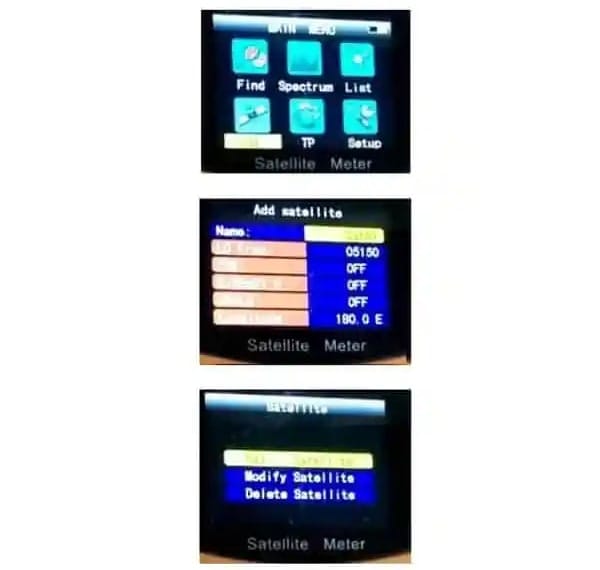
(i) – TP :
In this menu, you can add, modify or delete the satellite transponder frequency from the device. It also includes Frequency, Symbol rate, and polarity.(ii) Setup :
This menu contains some auxiliary functions and user data.Backup Data:
You can back up satellite data to a USB disk by this menu.
Update Data:
You can update satellite data from a USB disk by this menu. (in text format)Reset to Factory:
Users can reset the satellite data to default in this menu.Calculation angle:
The function can calculate antenna elevation, azimuth, and LNB polarization angle according to satellite longitude, local location longitude, and latitude parameter settings. It is useful for receiving Installation calls.The angle data can be calculated and displayed automatically when the parameter is set. The elevation angle is counted from the horizon upward, the azimuth angle is from north clockwise.Set Compensation :
Set the signal strength’s correction value (1200, – 41)Select Power’s Unit:
Select the SF-720 signal levelChange the color
You can change software colors, like Background, text color, cursor color, or bar colors.How to update the software of Solid SF-720 meter?The SOLID SF-720 dB digital satellite dB meter can update the application system from the USB port if you want to update the software, insert a USB disk with meter software in the root location.Now switch on your meter by the [ON/Off] button and keep pressing the [Light] button until you see the below screennow select your software file and press the [OK] button to update. When the system is completely up-dating then the meter will be restarted with the new version of software on the screen.Safety Precautions :
- Do not touch the LCD display by hand.
- Do not place heavy items on the device.
- Keep SOLID SF-720 unit away from heat, direct sunlight, strong mechanical vibration, or dusty places,. Clean the surface with a dry and soft cloth.
- do not pour any liquid to void serious injury.
- Keep the unit in a ventilated place.
- The battery is only applicable to the charger which supplies the unit.
- The charging time should be a minimum of 5 hours or the first time, and it should not be charged over 12 hours after the first time.
- When stored for a long period, charge the battery at least once per month so as to prevent over-discharge.
- The battery is expendable.
- Products are placed for a long time to charge once every three months.
Discover more from TrackDish - TV Installation Guide
Subscribe to get the latest posts sent to your email.
Show Comments