Scan Solid 8181 Pro – In this tutorial, we are going to show you how to scan or tune your SOLID HDS2x-8181 set-top box. (HDS2X-8181 Tuning) The solid brand brings the latest technology in India in free-to-air Set-Top boxes. The SOLID HDS2X-8181 Set-top box is capable of decoding signals from advanced technology, called DVB-S2X. First, let’s understand the features of this advanced technology –
- The Set-Top box can receive higher modulation including (64/128/256APSK)
- It has Smaller roll-off factors of 5%, 10%, and 15%.
- Improved filtering makes it possible to have smaller carrier spacing
- Channel bonding can combine several different carriers increasing efficiency in DTH applications
Starting Installation / Scan Solid 8181 Pro:
Users can add / edit / delete and search the satellites / TPs in the main menu / Installation window.Press Menu :
First, press the “Menu” button from your remote and select or press the OK button for the “Installation” window as shown in the below screen.HDS2X-8181 Installation Menu :
Now you will see the functions of the Installation menu, here you can select a satellite that you want to scan. If you don’t know which satellite, then check these options – If you have a Ku-band DTH antenna (Small DTH) then you can select any Ku-band satellite name. You can identify with the LNB frequency. If LNB frequency is showing 05150 then it is the C-Band satellite name. If LNB frequency is showing 09750-10600 then it is Ku-band. You can learn more about LNB frequency from here.Select satellite –
Now I have selected a Ku-Band satellite because my DTH antenna aligned to Yahasat satellite at 52.5 degrees east on Ku-Band. You can see in the below image that LNB frequency is showing Universal (09750-10600). Or you can add a new satellite (by pressing the red button) and fill manually these settings- LNB Freq : (Select LNB Frequency) (For C-Band – 5150 / Ku-Band – Universal)
- DiSEqC1.0 – Disable (Enable if you are using 4in1 DiSEqC Switch)
- DiSEqC1.1 – Disable (Enable if you are using 8in1 DiSEqC Switch)
- 22K – Auto (Enable if you are using 22K Switch)
- LNB Power – Auto (Off if you are using multiple boxes using a splitter)
- Motor – none (On if you are using a satellite motor)
Press Blue Button –
Now Press the Blue button from your remote to continue the scan/tuning process and you will see another window – Satellite Search. Settings for Satellite Search – Scan type – (For Single Dish antenna Select Single) Satellite – (check satellite name) FTA Only – Yes / No ( Yes for only FTA channels, No for all channels) Scan channel – (Radio / TV) Network Search – Yes / No (For Present scan to find other TP frequencies in the same network) Scan mode – Blind / Full (Choose Scan type) So you can tune your set-top box by using two methods –Blind Scan –
Select “Blind Scan” in scan mode and go to “Search” and press OK. You can wait for 2-3 minutes to receive FTA channels.Full Scan –
If you don’t want to scan only TP frequency which you have added. then select “Full Scan” in scan mode, go to Search, and Press OK. Here question arises in your mind, how to add TP frequency in SOLID HDS2x-8181? Press the Exit button if you are still on a Satellite search. Or you can start beginning Just Press Menu Button >> Installation and Press the “SAT” button from your remote to add new TPs. Here you can see color buttons in your box which means – Press RED Button – To add New TP Frequency Press Green Button – To edit the current TP which you have added previously. Press Yellow Button – To Delete TP frequency. Press Blue Button – To Scan Selected satellite name.Check Channels :
Now you can check the scanned TV channels, If you are not receiving any TV channels then check your dish antenna settings or your realign your dish or DTH antenna. Content Disclaimer– We have not provided any wrong method or practice in this article. It is a simple installation manual. We are not responsible for the disturbance of your TV viewing if you don’t have technical / installation knowledge.Discover more from TrackDish - TV Installation Guide
Subscribe to get the latest posts sent to your email.
Show Comments